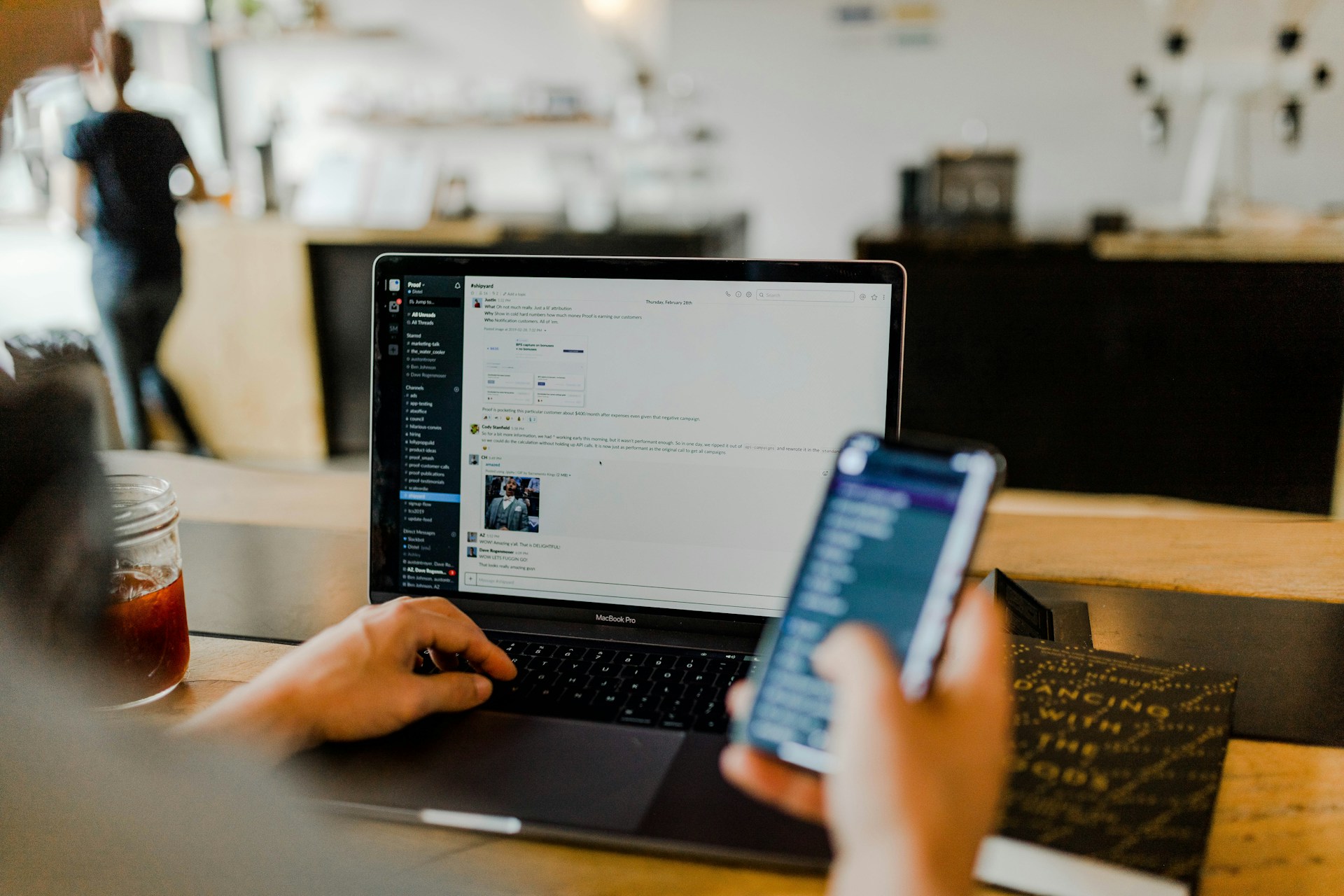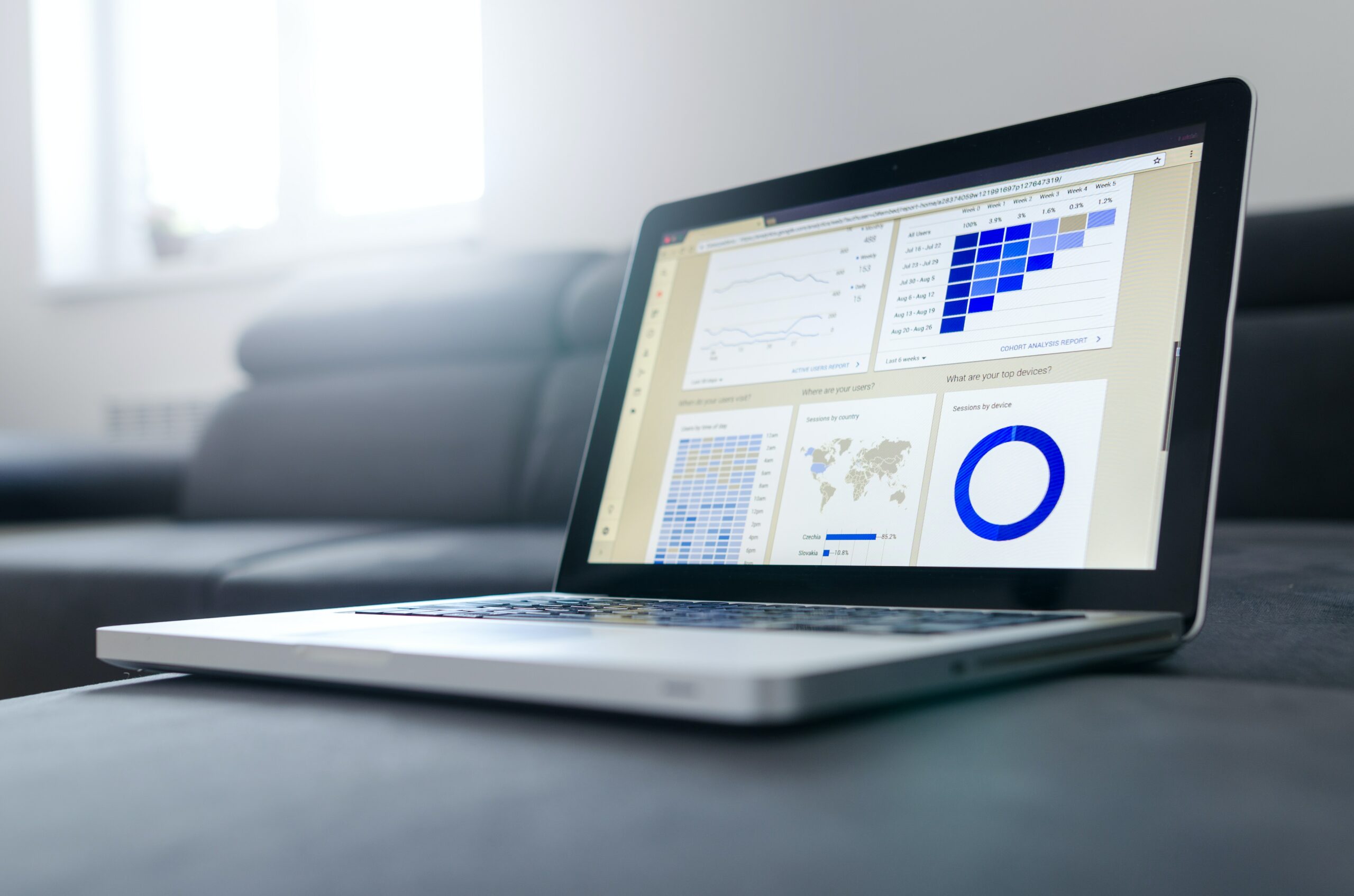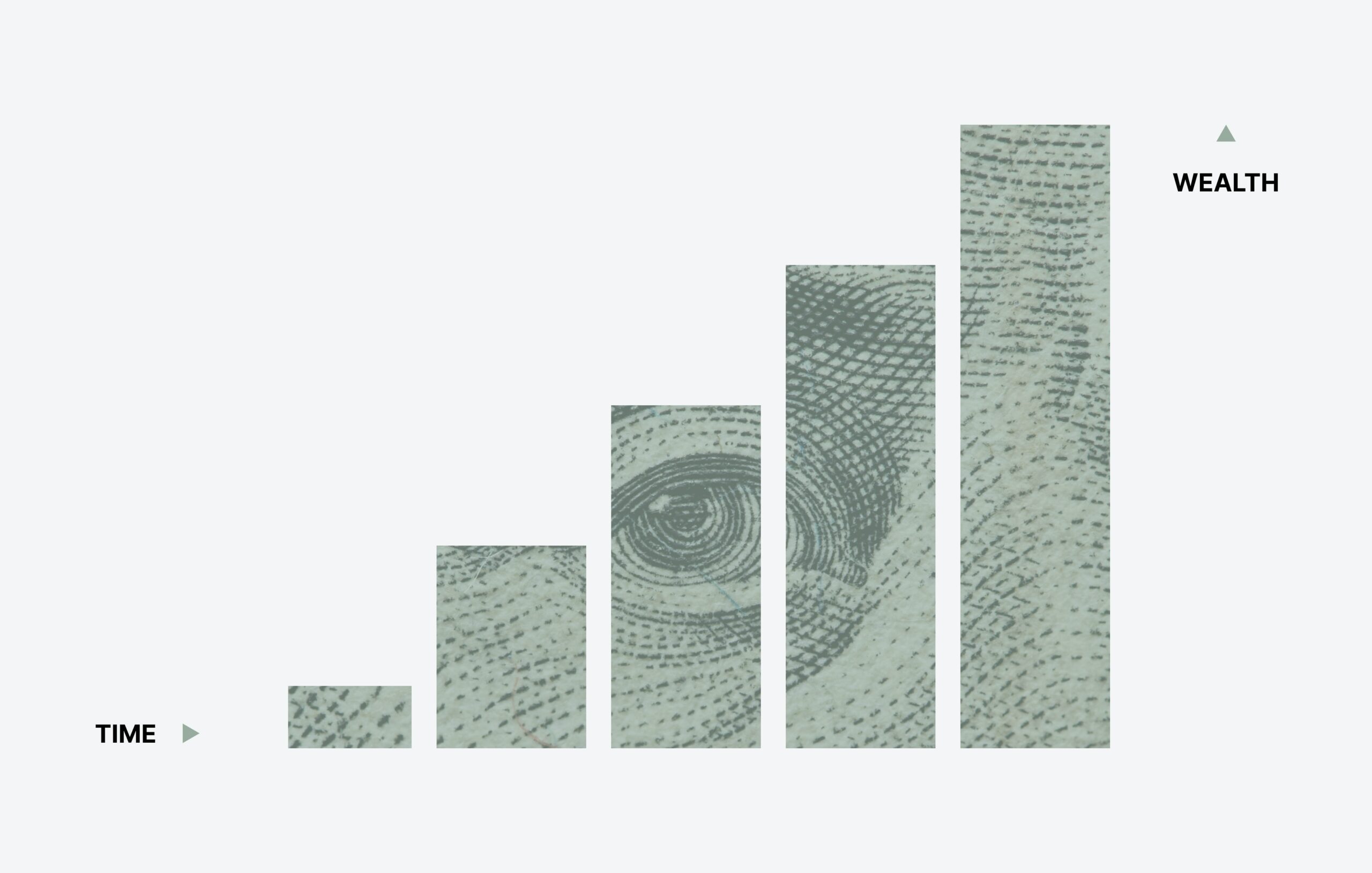ChatGPT is poised for world domination
I’m sure we’ve all heard of the wonders of ChatGPT by now.
Threads after threads on how it’s going to take over the world, replace jobs and destroy humanity (terminator style).
Today, I’m going to focus on the *slightly* more positive side, and walk you guys through how you can leverage ChatGPT alongside chatbots to alleviate the stress on your support team. Let’s learn how to Use ChatGPT & your messenger bot for Customer Support.
What are Chatbots?
Well, they’re slightly different from those typical pop-ups you see on eCom sites. Apart from being able to handle customer support, they’re basically AI powered automation that does conversational marketing on behalf of your brand.
They converse with your customers in the DMs, whether in IG or Messenger, and can help convert first time prospects into buyers and buyers into avid, loyal customers.
The platform we build these bots on is ManyChat and they start from $15/mo in fees.
The reason why we fused the two
Three months back, my business partner came up with an interesting idea for me.
What if we built ‘demo’ bots for large brands, and explained our reasoning behind how we build and why we build what we build?
Thus began the first bot build for the “Happiest Place on Earth”, Disney Theme Parks.
We wanted the bot to speak like a Disney character, Elsa, and to not only be able to welcome visitors to the park, but also help with any queries they had, navigation, as well as ride recommendations.
The use case
The use cases we see for this are numerous.
Whether you own an eCom store or a brick & mortar, you can have your bot respond in a tone ‘fitting’ of your brand, rather than sounding like a ‘static’ (& boring) bot. This not only helps alleviate some of the load from your support team, but helps the customer ‘now’, thus leading to more conversions and sales.
The technicals
Before we begin, a quick heads up on what we need.
- ManyChat account subscription
- Make (formerly Integromat) subscription
- ChatGPT account
- This ManyChat template (this is in reference to the disney bot we made, but will make your life easier because you don’t have to build the flow from scratch)
The first thing you want to do to set up ChatGPT for customer support is to head to Make, and create a scenario.
Then, click on the + button and look for ManyChat.
After, click on “Watch Incoming Data” and add a webhook (you might need to add your ManyChat account to Make if it is your first time)
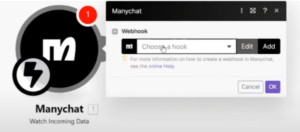
(it should look like this so far)
Once you’ve clicked on add a webhook, feel free to name your webhook.
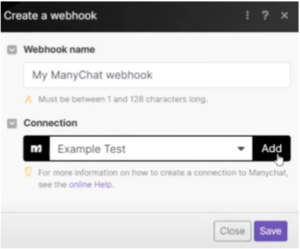
You’ll see a field for “Access token”, and you can find your access token by navigating to your ManyChat account, going into Settings > API > Get API Key.
Copy your key and paste it into Make, and tap on save.
Now, we’re going to be heading back into ManyChat and into the template you installed.
Tap on the action block with the Integromat action, and select your webhook accordingly.
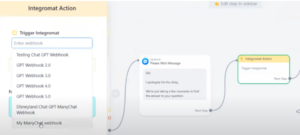
(in this case, as we’ve named our webhook “My ManyChat webhook”, we’ll be selecting that)
Now, we’ll need to check for incoming data.
Go back into Make, and tap on Run once in the bottom left hand corner.
Heading back into ManyChat, tap on “Preview” in the top right corner.
What’s going to happen is that it’ll push the conversation to you via Messenger, and you can respond with anything (it doesn’t matter now because we’re just having the webhook receive data)
Go back to Make again, and if it looks like the below, then the data has been successfully pushed.
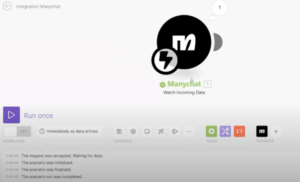
(as long as you see the check and the 1 above you’re good. Ignore the bot saying we’re unable to answer the question for now)
Next, click on the + sign again in Make, and now you’re going to be looking for the other application – OpenAI
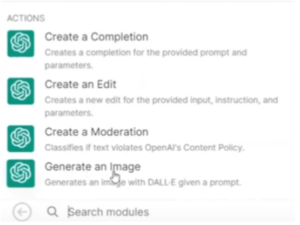
You’ll see many options, but we’ll be clicking on “Create a Completion” here. (feel free to test out the rest. Generate an image works if you want to create a bot that gives images based on user input)
Next, you want to connect ChatGPT to Make
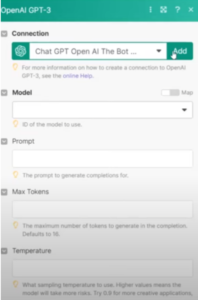
Click on “Add”, then fill in the API key, as well as the Organization ID.
You can find this by heading here
Once you’ve navigated there, there should be a segment under users that says “API Keys”
Click on “Create new secret key”, and then copy that and paste that back into Make under API Keys.
As for Organization ID, you can find that under Settings (of your ChatGPT account) under Organization ID.
Again, copy that and punch that into Make.
Once connected, pick your Model number. We use ‘text-davinci-003’.
Next, head into prompt and look for custom field.
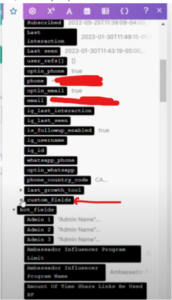
It should open up a drop down and look for ChatGPT Input (if you’re using our template. If not look for whatever you named the custom field)
Now, moving onto maximum tokens.
We’re going to be doing 256. Do note that you’re charged per token and the more tokens you put the more you’re going to ‘pay’. However, it’s really really cheap, and 256 is definitely not going to cost you an arm and a leg.
Moving onto temperature (basically how ‘creative’ the bot is going to be), we have that set at 0.7 (the closer to 0 the less creative it’s going to be, the nearer to 1 will be the opposite).
Then set “Top p” and “N” to 1 and it should look something like this
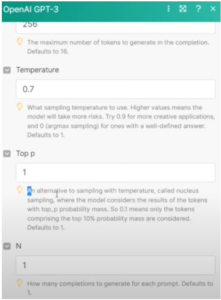
Click on save, and then click on the + icon again.
This time, we’re going to select ManyChat once again and tap on “Set a custom field”
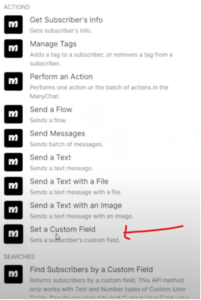
Make sure you use the same connection you’ve used in the first one (in our case, it would be “My ManyChat connection”)
Then, go to Subscriber ID and select ID.
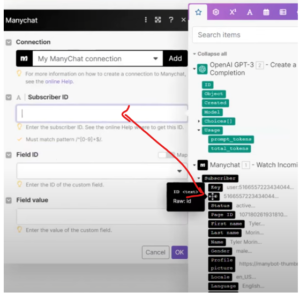
Moving onto field ID (basically the field that you’re going to paste in information from from ChatGPT), we’re going to be selecting “ChatGPT Output” (or whatever custom field you’re using if you’re not using our template)
Under Field value, select Choice (the green text) > text
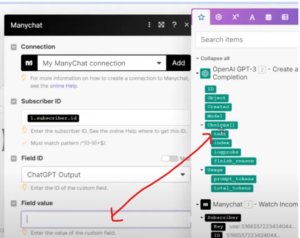
Click ok, and we’ll be running through it once more to see if it works.
Click “Run Once” in the bottom left hand corner again, and head back into ManyChat and tap on “Preview” again.
You should get a message in Messenger again, and this time, feel free to ask if anything you want.
If all things work, it should come back with an answer to your query.
Now, head back to Make and tap the “On” button under “Run Once” and that should make sure it’s running constantly instead of you having to click on “Run Once” everytime you like to ask it a question.
The more ‘creative’ side
Well done!
That’s the annoying technical side sorted. Now let’s move onto how you can infuse ‘personality’ into your bot.
For prompt, we previously had it filled with just the custom field “Chat GPT Input”.
Now, we’re going to tell Chat GPT on how to respond.
You do this by giving it ‘context’. Here’s an example:
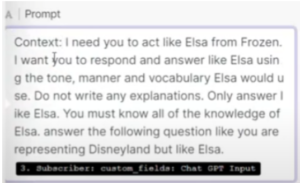
In essence, you give whatever context that’s required, before having the custom field plugged in.
In our use case, we were having the bot respond like Elsa because we wanted to create a Disney bot to help bring visitors around the park.
You’re also able to give it examples on how it should respond by typing “Example:” like so

(for our case maybe we put in Elsa’s most famous lines)
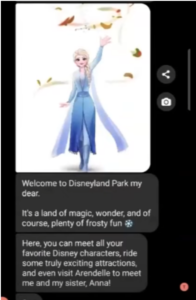
Tying it all together
So if you’re an eCom brand (or brick & mortar), how would you utilize this to its fullest extent?
Well, the first thing you would look to do is to have a comprehensive list of the FAQ questions your customers frequently ask.
Then, set up a couple of keyword triggers such that when your customers message you (either on IG/Messenger) the ‘help’ flow triggers
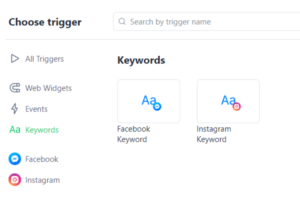
(I would personally come up with a bunch of keywords, from question to advice, to ? and query – you get the idea)
Now, instead of having the bot pull up an FAQ list (which, there’s nothing wrong with this by the way), you can have the user ask any question they like and have Chat GPT spit out an answer with context.
Going even deeper
Now, what if you want to make the bot even smarter?
I’m talking about having the bot understand things like “Hi, do you have men’s black shoes perhaps size 10 that can be shipped by the 15th of March?”
Look into Janis.AI along with dialogue flow.
That’s a really deep rabbit hole to go into, but essentially it’ll help your bot pick out intents (for example the above intents would be ‘men’s black shoes’, ‘size 10’, ‘15th of March’) and spit out an output accordingly.
This means that your customers can literally go on your site and ask whatever question they like, and your bot is able to interpret and give suggestions accordingly.
Ending thoughts
And that’s about it. I hope this helps show you how to use ChatGPT for customer support.
Hope you’ve gotten value out of this.
If you ever like to bounce ideas, feel free to reach out to me on Twitter here where I talk more about bots and geek out with other media buyers/ecom owners.etc
Have an absolutely wonderful day,
Sean
Read more of articles from the AccountsBalance Blog